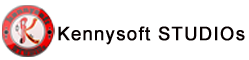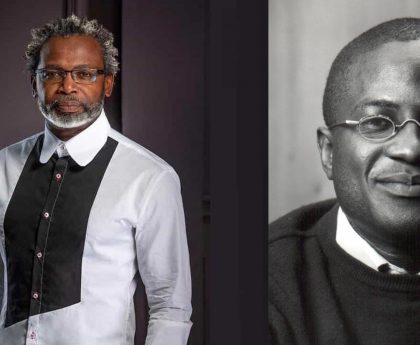Broadcasting live to thousands of people used to be the stuff of television, requiring millions of dollars and oodles of fancy equipment. Now we have supercomputers in our pockets. With a smartphone or a GoPro, we can broadcast anything to friends over Facebook and YouTube in seconds.
Why Livestream?
It’s fast, it’s fun, and it’s immediate. Livestreaming goes straight to the internet. There’s no editing, no fiddling around with cuts, no overlays or sound effects, and no special filter to make you like Tom Cruise. Just you and the audience. You can show off the best of your skills. Did you learn a new guitar song? Just finished a painting? Want to let the world know about the best graphic novels? Livestream it.
With over 57% of marketers live streaming their content, it’s not hard to see why brands are jumping into the streaming business. But for plenty of brands and content creators, learning how to live stream can be a hurdle.
There’s no shame in admitting the technical side of live streaming can be, well, pretty technical to understand for the majority of us.
Don’t lose hope! In this guide, we’ll unpack all the complicated business of streaming. We’ll walk through how to set up a live stream, what gear to consider, and how to get it set up.
We’ll also tackle how to find the right streaming platform and share tips for a stable internet connection when live streaming.
There’s a lot of ground to cover, so let’s jump into it.
How to set up a live stream
Ultimately, live streaming your content boils down to five steps:
Connect the audio and video sources that capture content for live streaming to your streaming device (PC or laptop).
Configure the encoder – one that translates the audio and video content into stream able files ready to be shared on the internet.
Connect the encoder and streaming platform using the stream key and URL that your streaming platform provides.
Test your internet connection and upload speed
Stream away!
In other words, your live streaming process includes CED or capturing audio and video content, encoding it, and distributing it using a live streaming platform.
You probably noticed there’s lots of gear and live streaming software involved. We’ll address those first, then share the details on how to set everything up.
What equipment do you need to live stream?
Building a streaming setup for beginners is pretty simple. You’ll need a camera, mic or microphone, lighting, and a stable internet connection.
You’ll also need to get your (digital) hands on some live streaming software. More on that in a bit. For now, let’s get started with the live streaming equipment you’ll need.
Camera
If you’re only getting started with testing the live streaming waters, our Live Production Lead at Vimeo, Tom Gott, suggests you’ll only need a single quality camera.
In other words, a webcam will do the job.
But if you’re looking to explore other camera choices, there are plenty of options for every budget. We have great options if you’re aiming to go low-cost into live streaming before upgrading your gear.
Beginner level video sources:
Your phone’s camera
An entry-level live streaming camera like DJI Osmo Action, GoPro Hero, Logitech C930e, or Mevo camera.
Intermediate level video sources:
If you do have some budget set aside for investing in a camera, say up to $2000, you can level up your live stream’s game by investing in any of the following:
Canon XA15 or XF100
Panasonic LUMIX GH4
Sony A7 II for this price range.
Can you use any camera to live stream?
A webcam, point and shoot, camcorder —all will work for live streaming as long as the camera you use is able to capture a minimum of 720p at 24fps footage.
Audio
Even if the video quality of your live stream is up to par, your audience will check out if the audio quality is poor.
So don’t overlook your live stream’s audio quality. That’s why Gott advises, “Don’t rely on the built-in microphone on your camera, invest in a proper one.”
If you’re just starting to explore audio equipment options, we’ve got a great guide on how to find the perfect mic for your videos. Here are the options at a glance.
Beginner level audio sources:
Shure’s iPhone Microphone
Shure MV88 digital stereo condenser mic
Rode VideoMic
Topaz DeNoise AI audio software
Yeti Nano USB mic
Intermediate level audio sources:
Lavalier mics aka clip on mics (yes, the ones that look pretty cool)
Handheld microphones such as Shure SM58s that our team has used
Not planning to invest in an audio source? Your phone can help capture sound. Well, at least temporarily as you get to grips with the live streaming business.
Capture card
The third piece of live streaming equipment that you may need is a capture card.
A capture card is an intermediary device that transfers video from its source to your main live streaming setup.
But hang on: why do you need a capture card? So that it can show your computer what your camera is seeing.
To use a capture card, your camera needs an HDMI port/output to attach the HDMI cable. This will transfer the video feed to your computer.
And, when do you need to add a capture card to your live stream setup?
You need a capture card when you’re using a software encoder (more on this below).
You don’t need a capture card when you’re using a hardware encoder as it usually comes with an internal capture card. You also don’t need it when you’re using a USB camera or microphone that you can directly plug into your computer.
For now, know that if you are planning to use a capture card, you’ll need to pick between a USB interface capture card or one with a PCI-e interface.
Here are some of our capture card recommendations:
AV.io HD
Elgato CamLink 4K
Razer Ripsaw HD
Whatever you select, be sure to check that the capture card is compatible with your streaming platform. For instance, there are a handful of capture cards supported by Vimeo.
Lighting setup for live streaming
Okay so you now have most of the tech list that partly answers how to live stream. But there’s another essential aspect that you can’t skip — lighting for streaming.
A well-lit stream can help your live video look more professional and help you engage your audience. Think about it: you don’t want your viewers to cringe at how poorly lit your live streaming setup is and you certainly don’t want the overhead lights in your office to cast harsh shadows on your speakers or presenters.
The good news? You can perfect the lighting set up with these two sources.
Lighting for entry level streamers:
Sunlight
Ring light
Sunlight is your best friend and a free source for lighting your streaming space. Test your video to find the right balance of natural light. Too much sunlight can mask the details of your speaker’s face and too little of it will obscure their features.
Here are a few tips for creating a flattering look with natural lighting:
Face the natural light source
Use a bounce to fill in any dark shadows
Avoid having a window behind the speaker
Avoid harsh white or fluorescent lighting
Experiment with opening and closing the window shades to find the right setting and the perfect balance between the natural and artificial lights in your room.
Want to make the most of the sunlight and shoot outdoors? Dive into this guide to get a rundown of how to perfect outdoor lighting.
Another option that’s become popular among live streamers is ring light. These are budget-friendly lighting sources for beginner-level streaming that don’t pose a fire hazard or heat the room, making them great to use. Their circular design also means ring lights help remove shadows from your face.
Lighting for intermediate level:
A three-point light kit
Have some money to spend? Get a three-point light kit to polish up your lighting. These kits include three lights: a main/key light, fill light, and a backlight that bring warmth, depth, and quality to your stream.
You can also pair lights from this kit with the overhead lights in your office to light up the scene professionally. How? By removing the main light since overhead lights do its job instead.
Where should I position my lights for streaming?
Using a three-point light kit, position the main light across the subject to illuminate. Next, position the fill light across the other end of the subject to balance the light from the main light and position the third, backlight behind the subject to separate them from the background. See where each light goes in this short video.
Accessories for live streaming
As for the bits and bobs for the perfect setup, here’s a quick list:
A green screen (Chroma key) for changing your background
A tripod stands for holding your video camera
A microphone arm where the audio source rests (unless you’re using a clip on mic)
Encoder
Let’s talk about encoders. To share your stream with the world, you’ll need an encoder.
An encoder is a device that converts video files from one format to another. Put another way, it takes the raw feed from a camera and transfers it into viewable content in your main live streaming station.
There are two types of encoders at your disposal: hardware encoders and software encoders.
Here’s a quick rundown of hardware encoders and software encoders.
Hardware encoders
Specially designed for live streaming. They free up your computer for other tasks.
Does not require a capture card.
Less affordable and difficult to upgrade.
Because hardware encoders free up your computer for focusing on other tasks, these are great for more professional broadcasts and live streaming gamers. This way, the PC can focus on the game while the encoder works in the background.
As for which hardware encoder to buy, read on to find out budget-friendly options below.
Beginner-level hardware encoders:
AJA HD10AMA audio embedder
Intermediate level:
AJA HD5DA HD-SDI distribution amplifier
Datavideo DAC70 up/down/ cross converter
Software encoders
A great option for beginner-level streamers. Keep in mind they rely on your computer’s processing power.
Capture card may be needed
Variety of price points and upgrade options
The good thing about software encoders is that they work on their own, not taking up much of your attention.
Here are a few software encoder options:
Livestream Studio 6
OBS Studio
Streamlabs OBS
Switcher
Last on this list of live streaming equipment is a switcher. Like an encoder, you may or may not need it. It all comes down to your requirements.
Essentially, a switcher helps switch between different video and audio sources, production elements, and control graphics.
So if you’re using two or more cameras for live streaming or want to show graphics/presentations between your live stream, you’ll need a switcher to capture the additional feeds for you.
If you’re a Vimeo Enterprise user (or plan to be one soon!) you’ll get Livestream Studio with your package. Not only does it handle a software encoder’s job, but it also plays the switcher’s role.
What’s the right streaming platform for me?
With live streaming equipment out of the way, let’s talk about the distribution side of how to live stream.
Live streaming platforms are video hosting services that let you broadcast video content. Depending on the platform you choose, you can stream on multiple channels at once to reach a wider audience.
There’s no one answer to which streaming platform is right for you as the correct answer is: it depends on your requirements.
For live streamers who are using video for internal communications (like town halls or employee trainings) or for virtual events, there are a few key features to keep in mind.
Five key features for your live streaming platform
High quality, professional video
For high quality, professional streaming video, you’ll want to find a solution that supports full HD 1080p and cloud transcoding so that viewers can enjoy beautiful video across devices.
Broaden your reach
If you’re a business looking to reach customers wherever they are, you’ll want to find a platform that supports simulcasting to other platforms like YouTube Live, Facebook Live, Twitter, and Twitch.
Security and privacy
Secure video streaming is a must for businesses. Look for platforms that include features around privacy, authorization, customization, embedding restrictions, and security.
Powerful engagement
You’ll want to include ways for your audience to interact with your live streaming content via live chat and polls as well as advanced analytics to help you better serve your audience.
An all-in-one home
Get all the tools you need for your live and hosted videos: edit and replace post-event video files in up to 4K, spread out with up to 5TB of storage, and sell your videos after the big event.
Five streaming channels for your video
There are a lot of places for your audience to view your live stream. Here are a few main destinations where you may want to broadcast your next live event:
Branded site: For businesses with a dedicated website or event site, embedding your live stream video can be the simplest and most effective way to share your content with your audience.
Vimeo: With an audience of X, Vimeo is a great place to reach your audience. With Vimeo Enterprise, streamers can create showcases to broadcast HD quality video and organize videos into custom categories to create a more Netflix-like experience for audience members.
LinkedIn Live: LinkedIn’s native livestream feature is a great place to connect with business-minded professionals, hospitality workers, and even students.
Instagram Live: Instagram’s livestream feature lets you broadcast content as part of your IG stories. The key differentiator here is that the stream is ephemeral. Meaning: it disappears once the broadcast ends. No replays are available.
Twitch: With 3.8 million streamers, Twitch is the go-to live streaming platform for gamers. But, it’s now opening up for other stream content too.
Facebook Live: Once started as mobile-only streaming, Facebook Live lets you now stream from both mobile and desktop.
What if your audience is spread across multiple channels? You don’t have to pick just one place to stream! Simulcasting allows you to stream to multiple destinations at once.
How to live stream in 5 simple steps?
At the start of this guide, we gave you a quick overview of how to live stream. Now that you’re familiar with the gear needed for a streaming setup for beginners, let’s dive into the details of how to set up a live stream.
1. Connect your audio and video sources
This involves physically connecting the audio and video sources to your main live streaming setup (the PC or laptop). Connect these sources to your hardware encoder to feed the content into your livestream station or use a capture card if you have a software encoder.
2. Configure the encoder
If you’re using an external encoder, you’ll need to configure the device’s setting using an app or Web UI. For a software encoder, you’ll work internally.
You can leave the configuration setting to default as the software automatically adjusts to the streaming platform.
Ask you configure your encoder, keep these three points in mind:
The resolution or your video’s frame size needs to be at 1280 x720 resolution to start.
The bit rate or the rate at which data is uploaded should be set at 3000 Kbps.
Lastly, the frame rate or the number of images/frames displayed in a second needs to be 30
3. Connect to the streaming platform
With the audio and video set up with your livestream station, you’re now left with linking in your streaming platform into the picture.
Use the streaming key/name and streaming URL that your live streaming platform gives you and enter it into the encoder to complete your live streaming setup.
Doing so allows the streaming platform to identify your encoder. On the other hand, the encoder is able to understand where to send the audio and visual details.
4. Check your internet connection
Your internet connection is the elephant in the room when it comes to streaming. Unreliable internet connection equals slow streaming – something that can make you lose viewers fast.
To prevent lost views, start test your internet speed using a site like Speedtest.net. Here are a few other tips to make sure your internet connection is stable.
Upgrade your bandwidth or how much data you can upload to the highest available.
Ask any other family members, roommates, or colleagues share your space to stay offline during your stream.
Use your cell phone’s hotspot as a worst-case scenario backup.
Test your tech including audio and video quality.
5 important ideas to consider with upload speeds and streaming
What is upload speed?
Your upload speed is the speed at which your ISP lets you share content on the internet. It’s measured in millions of bits — or megabits — per second and it matters because a slow upload speed would mean spotty livestreams.
While there’s no answer to the perfect upload speed for a live stream, we have a few benchmarks to keep in mind:
3 Mbps for 480p
6 Mbps for 720p
13 Mbps for 1080p
Just remember, the higher your video quality is, the more upload speed you’ll need.
Your upload speed can also be impacted by four things.
Upload rate
This is the speed at which your internet can upload content. The higher it is, the better your upload speed.
Your internet service provider’s (ISP) bandwidth
To recap, bandwidth is the capacity of your internet to upload or download data. The larger the video content, the greater bandwidth required.
The content quality
High-quality and fast moving visuals can impact your upload speed.
Your streaming platform
Every platform has its recommendation. Here just few platform-specific suggestions to give you an idea:
Facebook Live recommends max 4,000 kbps bitrate and a max audio bitrate of 128 kbps.
Twitch recommends between 2,500 and 4,000 kbps for video, topped with up to 160 kbps for audio.
Vimeo requires 10 Mbps or faster for live streams in 1080p.
5. Start streaming
With everything in place, click start streaming in your encoder and get the show running! Remember, it’s okay to be nervous with your first time going live. Add a few practice runs before the live data and you’ll be good to go.
With enough planning and a few live streaming sessions under your belt, you’ll start enjoying the process in no time.
To find out more about how Kennysoft STUDIOs can help you livestream your event, get in touch with one of the members of the team for a chat.